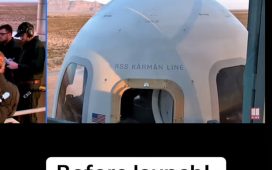Sneaky WhatsApp trick lets you quietly leave group chats WITHOUT alerting everyone
Going out with friends, shared interests or a family reuniuon? If the inevitable ‘hey, let’s make a WhatsApp group’ and the impending deluge of notifications and emojis fills you with dread… there is a handy escape you can use without stepping on too many toes.
A sneaky new WhatsApp trick lets you quietly leave groups without alerting everyone.
The messaging app has now introduced a feature that allows users to leave chats without embarrassment or causing too much drama.

Group ‘bantz’: Tiresome colleagues or family forever trying to plan ‘fun’ activities? You can now quietly exit without ruffling too many feathers

Slip away quietly: Ensure that ‘only group admins are notified’ when you leave group chats

To put even more distance between you and your old ‘group chat’ pals… turn off read receipts.
Last year, it emerged that WhatsApp was testing a new feature, which was first spotted by independent WhatsApp experts WABetaInfo.
And earlier this year, the messaging giant snuck in the feature for good.
It allows users to silently leave group chats without sending a notification to other members.
This means that if you have been added to chats you don’t want to be a part of, or if plans for an event have long gone by, you can now slide out and avoid any awkward moments.
The new feature may also prevent awkward confrontations with more sensitive group members who might take your departure badly.
With this new feature, only the group admin will be notified of your exit.
Of course, group members will be able to see that you have left if they look at the list of participants on the group’s details page.
Before the feature was introduced, WhatsApp would send a notification to the entire group whenever someone left.
But with the new roll out, once users have enabled the feature in their WhatsApp settings they will not be able to see the message, no matter which group you choose to leave from.
However, one thing to note is that admins – the people who created the group – are unable to use this feature in that specific chat.
Therefore, they will be able to exit only in groups they are not in charge of.
How to exit chats on Android?
For Android users, they can simply tap and hold the group you want to leave from.
Then, they should tap on the three-dot icon in the top right corner of their screen.
Select Exit.
You will then see a message on the screen that reads, ‘Only Group Admins will be notified that you left the group.’
How to exit chats on iPhone?
Those who use an iPhone or have WhatsApp installed on their Apple device need to swipe left on the group they wish to leave.
Tap on More.
Then click Exit.
Users will see a message on the screen that reads, ‘Only Group Admins will be notified that you left the group.’
Otherwise, if you are worried about the backlash you may get from leaving a group, you can turn off read receipts.
This means that your contacts will no longer be able to see when you have viewed their message.
However, you should be aware that by turning your read receipts off, you too will not be able to see when others have read your messages.
In order to deactivate read messages, you need to:
- Open WhatsApp
- Go to Settings
- Then Accounts
- Click on Privacy
- Then turn the toggle off for Read Receipts