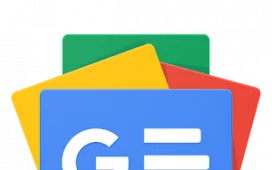The iPhone camera is a fantastic tool for the keen photographer. Sure, it won’t provide you the same precise control or professional results as you’d get with one of the best mirrorless cameras. But, as the old adage goes, the best camera is the one you have with you — your iPhone will presumably always be with you, even when your bigger camera isn’t, often making your phone the best tool for the job.
That said, while today’s iOS devices like the iPhone 14 Pro can take stunning photos, they won’t do so automatically. A poorly taken shot is poor no matter what it was taken on. There is still some element of skill and photographic eye required to capture a great looking photo on iPhone. A big part of this is composition — that is to say, how you lay out (or “compose”) your shots. A brilliantly composed shot can make even run-of-the-mill subject matter look good, simply thanks to how and where the subject is placed in frame — this positioning in itself can create visual interest.
That’s where tools like a grid come in super handy — not just on the iPhone, but on full professional cameras too. A 3×3 grid is often one of the first things photographers, including myself, enable in the viewfinders or on the screens of their camera. A grid enables you to accurately plot on screen where you want elements to be. A good example of this would be when taking a “rule of thirds” shot, where your subject sits 1/3 of the way into frame for a pleasing effect — using a grid, you can precisely place a subject at the 1/3 position. A grid can also help you line elements up perfectly in the center of an image.
If you’re still not sold, another excellent use of a grid is to ensure that everything in your photo — a horizon perhaps — is lined up and straight, or that it is taking the precise line you want it to through the frame. All of this will help make your photos feel controlled, deliberate and professional.
So how do you enable the camera grid on an iPhone? We’ll show you below.
How to enable the camera grid on iPhone
First thing’s first: to make sure we’re all on the same page, you’ll want to have your iPhone fully updated. We can show you how to update an iPhone, if you need some assistance.
1. Go to Settings > Camera
(Image: © Future)
Open the Settings app, the scroll down and tap Camera.
2. Toggle on Grid
(Image: © Future)
Now, simply scroll down and toggle on Grid.
That’s really all there is to it. You can now make sure everything in your photos is lined up just how you want it, and start getting experimental with your compositions. For more helpful iPhone photography tips, read our guides on how to enable the camera level on iPhone, how to shoot in RAW on iPhone and how to take a long exposure on iPhone.