Gigabyte’s M27U sets a new standard for affordable, value-packed 4K gaming monitors.
About the Gigabyte M27U

Credit:
Reviewed / Timothy Renzi
The Gigabyte M27U is a 27-inch, 4K gaming monitor that not only hits 160Hz but also ups the brightness and contrast over the older, 28-inch Gigabyte M28U.
- Price: $530
- Display size: 27 inches
- Resolution: 3840 x 2160 pixels
- Refresh rate: 160Hz
- Peak brightness: 400 nits (rated), 600 nits peak with HDR enabled (rated); 383.6 nits (tested), 575 nits with HDR enabled (tested with local dimming enabled)
- HDR support: VESA Display HDR600
- Color depth: 10-bit
- Color saturation: 129% sRGB (rated), 95% DCI-P3 (rated); 98.3% sRGB (tested), 87.4% DCI-P3 (tested), 86% AdobeRGB (tested)
- Contrast ratio: 1,000:1 (rated), 971:1 (tested)
- Pixel response time (GtG): 1ms
- Ports: 2x HDMI 2.1, 1x Display port 1.4, 3x USB-A 3.2 gen 1 ports, 1x USB-B 3.2 Gen 1 (upstream), 1 x USB Type-C (DP alternate mode, upstream, 18 watt power delivery), 1x 3.5mm headphone jack
- VRR Support: VRR, AMD FreeSync Premium Pro, G-Sync compatible
- Warranty: 3-year standard warranty
- Other features: Integrated KVM, local dimming, 2x 3-watt speakers, integrated power board design
What we like
The excellent value

Credit:
Reviewed / Timothy Renzi
The Gigabyte M27U is the best “budget” 4K gaming monitor you can buy right now and a worthy first step into the world of 4K gaming.
If you’re a regular buyer of Gigabyte monitors, the M27U won’t surprise you. It might use the exact same plastic shell and stand as the company’s other 27-inch monitors, but the panel is what shines here.
For $20 less than the cost of the also excellent Gigabyte M28U, the company has delivered a 4K IPS gaming monitor that, on paper, is an upgrade in every way. I measured a peak brightness 100 nits higher than the M28U (286.2 versus 383.6), a better contrast ratio, and the refresh rate tops out at 160Hz, not 144, which is still rare to see on a 4K display at any price point.
The motion clarity punches above the price class, too. Its pixel refresh rate isn’t instant like OLED, but I didn’t notice any smearing or blurring in fast-paced games. Whether it was whipping the camera around to protect teammates as D.Va in Overwatch 2, rapidly dashing between platforms in Returnal, or swinging through skyscrapers in Spider-Man: Miles Morales, the image never degraded into an indecipherable mess.
While it isn’t quite the absolute crispest pixel refresh rate I’ve seen so far in an IPS panel (the AOC AGON PRO AG274QZM still holds that honor, likely due to its higher refresh rate), there are no visible afterimages or ghosting in games or in the Blur Busters UFO test. That’s good to see in any “budget-minded” monitor.
It’s also surprisingly color accurate after calibration, though not perfect. I measured an average DeltaE value (how far off a measured color is from a target value) of 2.97 before calibration and an average of only 0.87 after. (Anything under 3.0 is indistinguishable to the untrained eye.) That’s impressive. Sadly, the M27U isn’t the monitor to buy for color-accurate creative work like photo editing due to a DeltaE of 5.64 when it comes to displaying blue values. It’s something I noticed out of the box, too; side-by-side with my daily driver, the 1440p Gigabyte M27Q, the M27U looks a bit too warm, even after calibration.
The viewing angles and panel uniformity are great across the board, but I did notice that the rightmost edge of the monitor is about 10% darker than the middle. That might just be my test unit, though. The rest of the panel is uniform enough to the naked eye.
It doesn’t skimp on ports or features
Just because the Gigabyte M27U is a “budget” monitor, that doesn’t mean it’s cheap. Aside from the inclusion of a Keyboard, Video, Mouse switch (KVM)—something of a signature Gigabyte feature at this point—the M27U includes speakers, 18-watt power delivery over USB-C as well as upstream capability for the integrated USB hub, and a whopping five total USB ports.
While the speakers have a flat, compressed sound, they’re handy in a pinch if you’re saving towards computer speakers or want to get some quick console gaming in. These are especially impressive add-ons given that many $1,000 monitors, like the LG UltraGear OLED 27GR95QE-B, don’t include them.
The stand is serviceable and steady too, despite being a bit staid at this point as Gigabyte seemingly uses the same one interchangeably across all models. You can raise or lower the monitor and tilt it easily enough, but not swivel. There’s a hole for routing cables near the bottom, and the V-shaped feet don’t stick out very far. It’ll do the trick if you’re not going to put the M27U on an arm, something I can’t say for more expensive competitors like the Sony Inzone M9.
The slim, efficient design
The first thing I noticed when unboxing the M27U is how similar it looks and feels to every other Gigabyte monitor, from the G24F 2 through the M27Q and rest of its 1440p options. There’s one big difference though: the M27U doesn’t use a power brick. Power delivery is handled on the monitor’s internal board, meaning you only need to plug it straight into the wall.
That’s a major boon when so many other monitors require massive, unsightly power bricks that just end up on the floor under your desk. The M27U is power-efficient, so that’s part of the reason it can forgo a brick, as Gigabyte claims an average power draw of only 27 watts. I’m glad to see numbers that low, especially as gaming monitors have only grown more power-hungry in recent years.
What we don’t like
Mediocre contrast and brightness
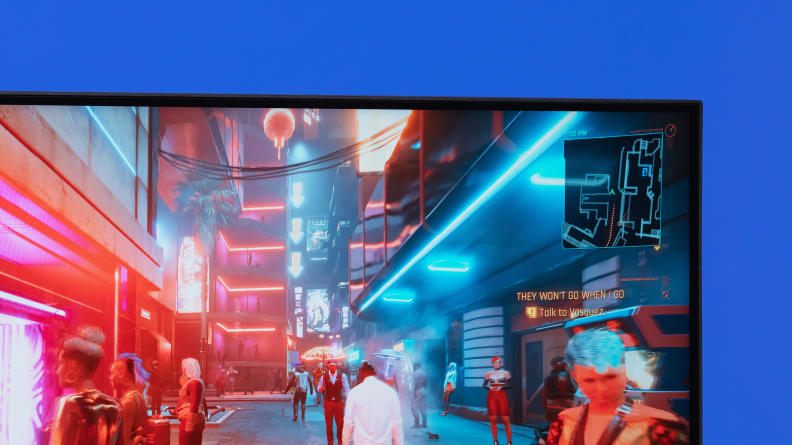
Credit:
Reviewed / Timothy Renzi
The Gigabyte M27U features integrated KVM, local dimming, 2x 3-watt speakers, and an integrated power board design.
Despite the improvement in brightness and contrast over the M28U, the M27U doesn’t get quite as bright as I’d like, and the contrast ratio can’t crack the 1000:1 ratio standard for most IPS panels these days. Even at 100% brightness (383 nits in SDR), it’s still dimmer than the M27Q I keep set at 70%.
The 971:1 contrast ratio can leave games looking a little washed out. While this might be fine for already drab titles like Diablo 4, I was disappointed after I hooked my Nintendo Switch up to play Tears of the Kingdom. The vibrant greens and blues of Hyrule and glowing reds and purples of The Depths on my LG C2 in the living room were instead flat, dull shades. While it’s nice that you can hook up your game consoles to the M27U over HDMI 2.1 and easily toggle between them and your PC thanks to the intuitive menu system, you might not want to.
Still, for SDR, this isn’t a dealbreaker by any means in my book. It’s just something to keep in mind.
HDR is merely “fine”
If there’s one feature that Gigabyte monitors haven’t quite nailed yet, it’s HDR. None of the Gigabyte monitors we’ve tested to date had great HDR performance. The M27U makes decent strides in that field, yet it’s just not good enough to compete with heavy hitters like the Inzone M9, which has 96 local dimming zones to reduce bloom and enhance perceived contrast; the M27U has 0 since it’s display panel is an edge-lit IPS.
But it’s the sub-1000:1 contrast ratio that hurts the M27U most. While highlights are close to the promised 600 nits, details in shadows and other darkened areas are often indistinguishable from each other. The shadowy forest of Returnal’s first biome all kind of blended together, even if the red glow of enemy homing shots or laser grids popped appropriately.
This is with local dimming enabled, too, though the M27U is lit from the edges like a typical IPS panel and lacks mini-LEDs for added oomph like the Tempest GP27Q. So, it’s not the best implementation, and disabling local dimming will only tank the contrast in HDR even further.
This is much better than Gigabyte’s past showings but the sad truth is that HDR in gaming monitors still has a long way to go. You can spend a few hundred dollars more for it or downgrade to 1440p, but you won’t get exceptional HDR implementation at this resolution for close to $500.
Should you buy the Gigabyte M27U?
Yes, it’s an affordable ticket to 4K gaming

Credit:
Reviewed / Timothy Renzi
The Gigabyte M27U includes speakers, 18-watt power delivery over USB-C as well as upstream capability for the integrated USB hub, and a whopping five total USB ports.
The Gigabyte M27U is the best “budget” 4K gaming monitor you can buy right now and a worthy first step into the world of 4K gaming. If you already have a Nvidia RTX 4070 or better (or 3080 in my case) and are curious about upgrading without breaking the bank, this is a valid option. Card games like Hearthstone or Magic: The Gathering Arena in particular really benefit from the increased pixel density.
Value-wise the M27U blows the pants off the competition too. Older monitors like the $600 Asus TUF Gaming VG28UQL1A or $700 LG 27GN950-B UltraGear top out at 144Hz or lack important features like HDMI 2.1 ports while suffering from the same contrast issues. You’d have to step up to the $800-to-$900 Sony Inzone M9 or sometimes hard-to-find, $800 Cooler Master Tempest GP27U to start seeing real improvements.
That’s all before the M27U goes on sale, and Gigabyte has a track record of frequent monitor discounts. But even if you can’t find this monitor for under $500, it’s still worth picking up.

Gigabyte M27U
The Gigabyte M27U has excellent value, no power brick, and doesn’t skimp on features.
The product experts at Reviewed have all your shopping needs covered. Follow Reviewed on Facebook, Twitter, Instagram, TikTok, or Flipboard for the latest deals, product reviews, and more.
Prices were accurate at the time this article was published but may change over time.
Meet the tester
Jonathan is an Electronics Editor for Reviewed specializing in gaming gear and has experience with everything from controllers to benchmarking the latest GPUs. He was previously the Web Editor at The Architect’s Newspaper.
Checking our work.
Our team is here for one purpose: to help you buy the best stuff and love what you own. Our writers, editors, and lab technicians obsess over the products we cover to make sure you’re confident and satisfied. Have a different opinion about something we recommend? Email us and we’ll compare notes.










