Amazon nails some important e-note fundamentals with the Kindle Scribe, but there’s room for improvement.
About the Amazon Kindle Scribe
- Dimensions: 7.7 x 9.0 x 0.22 inches
- Weight: 15.3 ounces
- Display: 10.2-inch 300 ppi e-ink display
- Front Lighting: 35 LED,
- Storage capacity: 16GB, 32GB, or 64GB
- Connectivity: USB-C, Wi-Fi, Bluetooth
- File Compatibility: AZW3, AZW, TXT, PDF, unprotected MOBI, PRC natively; PDF, DOCX, DOC, HTML, EPUB, TXT, RTF, JPEG, GIF, PNG, BMP through conversion; Audible audio format (AAX)
- Warranty: One-year limited warranty. Additional years can be purchased.
What we like
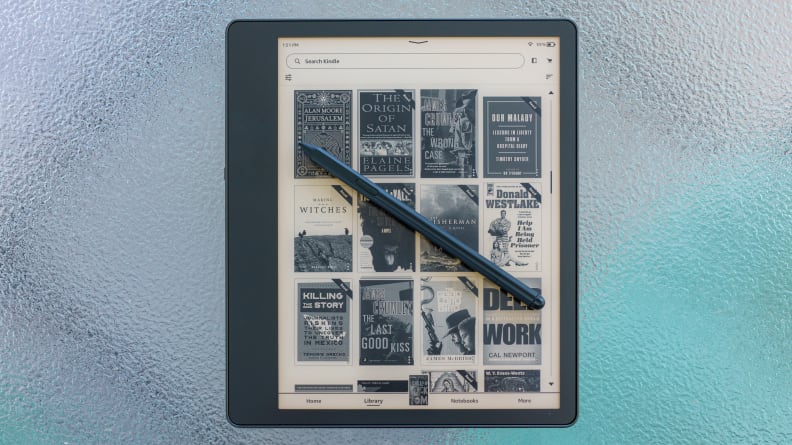
Credit:
Reviewed / Séamus Bellamy
Kindle Scribe users have two options available to them: the Premium Pen and the Basic. We recommend the former, as the Scribe’s display registers the Premium Pen as an eraser, streamlining your writing workflow.
It’s a Kindle
Beyond the Amazon Kindle Scribe’s ability to create notes and annotate documents, It is, first and foremost, a Kindle e-reader: Amazon’s gateway to a vast world of books, comics, and more.
We’ve written, widely, about the experience of using an Amazon Kindle e-reader, so we’ll keep things brief: it is every bit as smooth to use and capable as an e-book and audiobook device as the Kindle Paperwhite, premium glass faceplate and all.
For those who prefer not to be locked into a walled garden of DRM-protected written and audio content, this may be enough to dissuade them from investing in a Scribe. But Amazon makes some of the most popular e-readers in North America. They’re easy to use and offer reasonably priced access to affordable digital reading (especially for those with access to Kindle Unlimited).
Large and mostly in charge
It’s been a long time since I’ve had the pleasure of reading a full-sized hardcover book. When I became a full-time nomad a decade ago, I had to surrender my physical library for a digital one. But, man, reading a novel on the Kindle Scribe takes me back.
Its 10.2-inch, high-resolution display e-ink display reminds me of leafing through a first edition’s large pages. You can read the same book on a smaller device—a smartphone or one of Amazon’s other Kindle e-readers, for example—but you’ll find yourself “turning” pages more often; a smaller display can’t hold the same amount of text as the Scribe.
PDF documents, comic books, and graphic novels (provided you’re fine with viewing the latter in black and white) all look great on the Scribe’s large display. Its high resolution, 300 PPI display that’s included with Amazon’s other e-ink devices certainly helps, too; text, at any font size, appears crisp.
Additionally, the Scribe’s front lighting is consistent across its display, with no dark patches. You can adjust the level of illumination manually or let the Scribe do it for you, automatically. No matter the lighting conditions, I was able to see what was on screen with no eye strain.
It’s worth noting, however, that while the Scribe’s ample display makes reading a pleasure, its size makes using it in some situations less than ideal.
When I took the Scribe on an international flight recently, I found myself jockeying for a comfortable position to hold it while seated in a cramped economy cabin. One of the device’s screen bezels is wider than the others, which is the best place to grab a hold of it. However, holding it up one-handed, got old, fast, as did the amount of space it took up in my lap while I read with one of my legs crossed or flat on the seat back table in front of me.
If you have a small bed or share a small space with a partner, you may find the reading conditions with this thing are cramped there, as well. Space is not something I’ve had to consider when using Amazon’s other Kindle devices in the past. Think carefully about where and how you like to read before investing in a Kindle Scribe.
Easy to master
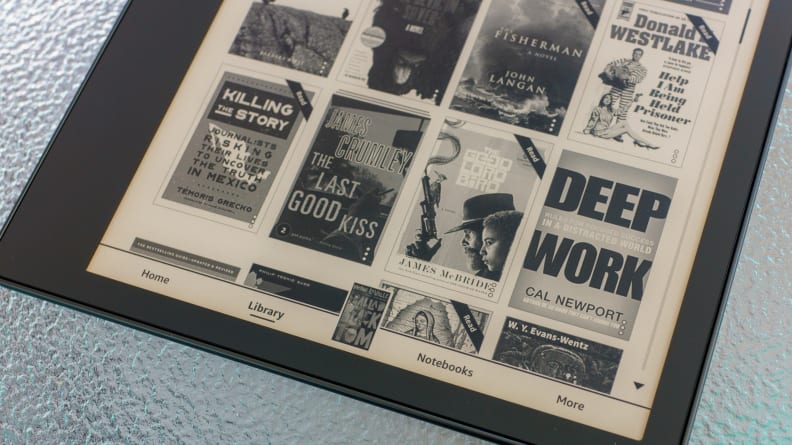
Credit:
Reviewed / Séamus Bellamy
The Amazon Kindle Scribe’s user interface is easy to navigate, with its e-reader and notetaking function placed front-and-center in its menu system.
One of the things that make Kindle’s e-readers such a pleasure to use is their easy-to-navigate operating system— and the same applies to the Kindle Scribe.
Beyond the e-ink tablet’s introductory walkthrough, anyone who has used a Kindle e-reader during the past few years will find the Scribe’s interface comfortingly familiar. Users will find that they have easy access to downloaded and cloud-based reading/audio content, on the Scribe. Tap the applicable icon and you’ll be on your way to enjoying an often-read favorite or, buying new content via the Kindle Store, just as you would with any of Amazon’s other recent e-readers. Unique to the Scribe (at least for the time being,) is an icon that provides users with access to any notebooks that they’ve created.
Creating a new notebook is easy: jump into the notebook section of the Scribe’s UI, tap the Add icon, choose the template you’d like to use, and then start writing or drawing. Within 30 minutes of picking up the Scribe, I felt confident that I had mastered everything the device had to offer.
The more notebooks you create, the more your notebook interface will begin to resemble the rest of your Amazon library—row upon row of notes, organized by date, name, or any variety of filters you choose to apply to them. It’s also possible to section off groups of notebooks or individual notes into folders. I found this handy for separating the notes I make for work from the pipe dream notions I jot down surrounding the novel I’m writing in my spare time.
Smooth scribbling
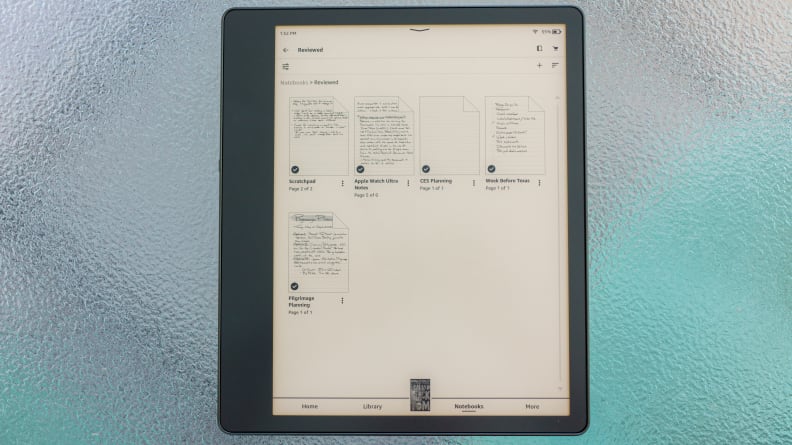
Credit:
Reviewed / Séamus Bellamy
A clear view of what’s in each notebook you create, along with the ability to create folders for basic organization makes the Scribe a pleasure to work with.
I’ve used a wide variety of electronic note-taking devices over the years: Apple iPad and Android tablets, e-ink hardware from companies Sony and Onyx, and quirky electronic typewriters, like Astrohaus’ Freewrite Traveler. My daily driver for taking notes, story planning, and reading long-form content is the reMarkable 2, an e-ink tablet we recently reviewed as part of our guide to The Best E-readers. The one thing that all of these devices need to ace in order to provide a great writing experience is eliminating input lag.
Fortunately, Amazon nailed this.
Eliminating input lag means that, when you use the stylus to write a letter or draw a line, that letter or line shows up instantly on the device’s display. It’s a trick performed using a combination of software and processing power that makes one’s brain believe that it’s writing on paper. If what you’ve written takes even a few milliseconds beyond the moment that you’ve committed to the display with the stylus, the trick doesn’t work. It makes for a janky, unpleasant writing experience.
Over the three weeks I worked with the Kindle Scribe, the amount of input lag I noticed was minimal. My terrible ideas and important reminders flowed freely onto the display, almost as if I were putting pen to paper. Even with the display inverted—to show white text against a black background—the Scribe’s lack of lag between what I wrote and when it appeared made for a great note-taking experience.
That said, there was some noticeable hesitation on screen when I used the “eraser” on the Scribe’s Premium Pen—but lag that’s only noticeable when I’m correcting a mistake is something I can live with.
Amazon goes one step further in making your thinking bits believe they’re dealing with traditional pen-and-paper by pre-loading a small assortment of templates on its Scribe, such as ruled lines and graph paper, to make using the device as a replacement for paper notebooks as smooth a transition as possible.
I wish the Scribe had more than one pen option, like the reMarkable 2 and some of its other competitors offer. The Scribe’s single pen type (albeit with five different line weights) makes what could be an outstanding writing experience merely an adequate one. Fortunately, it’s an issue that can easily be remedied with a software upgrade.
What we don’t like
No water resistance
Considering the Scribe’s base price of $339, I don’t feel it’s outrageous to expect it, like the Kindle Paperwhite and Kindle Oasis, should come with a degree of guaranteed water resistance.
People like to read by the pool or in the tub. They get caught in the rain and, as this is a device designed to lay flat on a flat surface while in use (the four rubber feet on its backside give it away) I’m surprised no one at Amazon thought about Scribe users accidentally spilling a bit of coffee or lunch on it.
If you plan on purchasing one of these things, you’d do well to set aside funds for a case and a set of kid gloves.
Aggravating annotations
Kindle users have been able to highlight and add notes to passages of text from the books they’re reading for a long time now; drag a finger across an important bit of prose and then type in your note using your Kindle’s on-screen keyboard. All of your notes can then be read as part of your device’s cumulative Notes document, later. It’s a clunky, but effective system for a device designed for reading.
With a stylus thrown into the mix, I expected a less constrictive annotation system would have been put in place—but it wasn’t. It’d be nice to be able to write directly in the book I was reading on the Scribe, as I might do with a paper copy of the same tome, but Amazon limits that feature to PDFs. With those, you can write all over the things, as you would any paper document, and then export the file, markup, and all, to share with others or use. Books downloaded from the Kindle Store, get handled differently. Tap a spot you want to leave a handwritten note, tap an icon in the top right corner of the Scribe’s display, and a small box pops up where you can jot your thoughts down in. There’s no option to call up a template to use in this writing space–ruled lines would be nice. It’s as basic as basic gets. Once you’ve finished, the box closes, with only an icon on the page to show where you left your note.
Given that competing devices such as the reMarkable 2 and Rakuten Kobo Sage allow you to scribble down notes, in most places, the Scribe’s note handling feels half-baked.
Dismal document syncing

Credit:
Reviewed / Séamus Bellamy
The Send to Kindle App is less than a joy to use… especially if you review e-readers for a living.
Considering how smoothly Amazon is able to keep content purchased from its Kindle and Audible stores seamlessly synced between devices, the degree of clumsiness that the Scribe handles personal documents being sent to it with is something of a mystery to me.
Want to use your Scribe to read or mark up a PDF? You’ll have to email it to your device and wait for it to show up in your Amazon library… eventually. As of now, there’s no way to move documents sent to the Scribe from the device’s Kindle book library over to its collection of notebooks. Moreover, any annotations you made to imported documents can’t be viewed on other devices. They are viewable, exclusively, on the Scribe.
It’s also disappointing that there is no way to add to notes created on the Scribe while viewing them in the Kindle app on another device, even if that device can handle touch input, say a laptop with a touchscreen or an iPad, for example. It’s also disappointing to see this device doesn’t have the ability to transform handwriting into text, via OCR (optical character recognition).
All of this could, again, be corrected via future firmware updates.
Should you buy the Amazon Kindle Scribe?
Maybe, If you love to read and, occasionally, want to write down your thoughts.
If you’ve been waiting for Amazon to make a Kindle with a large display, and want to do some simple note-taking, the Kindle Scribe could be a great device for you. Its big, beautiful display makes reading a pleasure, and so long as your productivity needs start and stop with jotting down a few ideas, this e-reader’s notetaking capabilities will serve you well.
If you’re looking for a device to help you wade through a significant handwritten workflow, you may want to look elsewhere. Lacking timely document transfers, OCR capabilities, and a number of other needful productivity features, the Scribe could be more of a help than a hindrance to your productivity.
The product experts at Reviewed have all your shopping needs covered. Follow Reviewed on Facebook, Twitter, Instagram, TikTok, or Flipboard for the latest deals, product reviews, and more.
Prices were accurate at the time this article was published but may change over time.
Meet the tester
Séamus Bellamy is a senior editor on Reviewed’s Electronics Team. When he’s not busy ensuring his team’s The Best Right Now roundups are up-to-date, he spends his time reviewing, smartwatches, tablets, fringe tech, and writing how-to guides.
Checking our work.
Our team is here for one purpose: to help you buy the best stuff and love what you own. Our writers, editors, and lab technicians obsess over the products we cover to make sure you’re confident and satisfied. Have a different opinion about something we recommend? Email us and we’ll compare notes.











