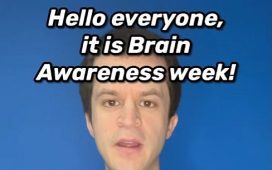With the launch of iPhone 15 is around the corner, owners of older iPhones are bracing for their devices to slow down – but there are some tricks to counter the dreaded slowdown.
Apple previously faced fines and a $115 million settlement over a ‘batterygate’ controversy where older phones were deliberately made sluggish – although Apple said that this was in order to preserve their batteries.
Apple fans have long been convinced that iOS updates (in particular ones around the launch of a new handset) can slow older devices – but there are steps to take, a phone refurbishment expert has told DailyMail.com.
Kewin Charron, Senior Lead Refurbishment Operations Manager at Back Market said, ‘As the cost of smartphones continues to rise, opting to repair and prolong the life of your device not only presents a more sustainable alternative to purchasing new technology but is also a significantly more economical choice.’
If your iPhone is slowing down, Charron recommends taking the following steps:

Kewin Charron, Senior Lead Refurbishment Operations Manager at Back Market
Stop apps slowing your phone down

Are background apps slowing your phone down? (Apple)
Today’s iPhones contain more apps than ever before – and if you’ve installed lots, they could be slowing your device down, Charron said.
These apps tend to consume substantial amounts of RAM and CPU resources (which can slow your phone) while operating in the background, often without the user’s awareness.
Charron said: ‘A simple hack for speeding up your old iPhone is to go into your Settings> General > Background App Refresh and select Wi-Fi, Wi-Fi & Cellular Data, or Off to stop Background App Refresh entirely.
‘This quick fix means that iPhone users can adjust their settings to automatically control and stop apps running in the background; allowing the phone to run smoother.’
Check your battery health
Your slow iPhone might be due to an issue with the battery, Charron said.
Even newer batteries can malfunction if they’re defective or have been over- used.
If you’re using iPhone 6 or later (with an up-to-date version of iOS), go to Settings > Battery > Battery Health to view your battery’s maximum capacity.
This should fall somewhere between 0 and 100%.
Charron said, ‘A typical Apple battery should maintain up to 80% of its original capacity.
‘As the battery ages, this percentage may decrease, resulting in the battery no longer being able to hold charge.’
If it’s below that, you should consider taking it to a repair store and replacing the battery, Charron said.
Check peak performance

Check your phone’s peak battery performance (Apple)
There’s another statistic buried in iPhone’s menus which it’s well worth checking out, Charron advised.
Charron said, ‘Under the ‘Battery Health’ segment, it’s also worth taking a look at ‘Peak Performance Capacity.’
This particular metric offers valuable information about the battery’s performance status, showing if the battery is operating correctly or not.
Should you observe any malfunction in your battery, it could be wise to consider opting for a replacement.’
Unclog your memory
Slow iPhone performance can stem from limited storage capacity, with full or nearly full storage resulting in reduced available memory and impacting CPU performance, which slows your phone down, Charron said.
Charron said: ‘iPhones need around 10 percent of available storage for caching and temporary files that facilitate smooth app operation and software updates.
‘To enhance your iPhone speed, allocate time to review installed applications and uninstall those no longer needed.
‘Sorting through old photos and videos and eliminating unnecessary content is also beneficial.’
The nuclear option
If your phone isn’t responding to the other tips, restore it to its default settings – ie to how it was before you started using it, Charron said.
This can clear out ‘hidden’ data which could be slowing your device, Charron said.
He said, ‘For a more thorough storage clear out, firstly create a backup of your phone data.
‘Then, restore the device to its default settings before reapplying the backup. This process removes cached data and clears the phone’s ‘other’ storage. Alternatively, uninstall and then reinstall specific apps.’