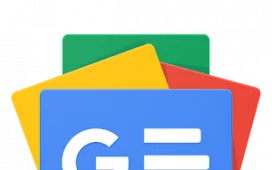If you’ve logged into Facebook on your phone recently, you might have seen a notification about a new privacy setting called “link history.” Facebook has been tracking the links you click and the sites you visit through its app for years, but now you can see and manage your browsing history as well. It might be a useful addition for some, but it’s also on by default, so we are going to tell you how to turn off link history if you don’t want to use it.
How to use Facebook link history
If you want to check your link history to see the sites you’ve visited via the mobile browser in the Facebook app, here’s how to do so on Android and iOS:
- Tap your profile picture in the bottom right to go to your profile.
- Tap Settings & privacy.
- Tap Link history.
From here, you can tap any link to visit that page, tap the X to the right of a link and Confirm to remove it, or tap Clear all to erase every link on the page.
If you frequently click the links on your Facebook feed, you might find this feature helpful. At the very least, you can keep track of what’s been drawing your attention.
How to turn off link history
If you don’t see the value in this feature, you can easily turn it off by following these steps:
- Tap any link inside the Facebook app to open Facebook’s Mobile Browser.
- Tap the three dots in the bottom right, then tap Go to Settings.
- Tap the toggle next to Allow link history, then tap Don’t allow to confirm.
“When you turn link history off, we will immediately clear your link history, and you will no longer be able to see any links you’ve visited,” Meta notes. “Additionally, we won’t save your link history or use it to improve your ads across Meta technologies.”