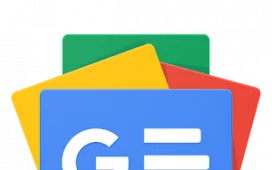Samsung’s Multi Control feature has been expanded to select Galaxy phones, letting users control their smartphones with their Galaxy Book PC.
Samsung‘s Multi Control feature can now be used on select Galaxy smartphones, letting users control certain actions on their Galaxy smartphone with a Galaxy Book PC. Over the past few years, Samsung has been improving the connected experiences between its devices. For example, owners of select Galaxy Tab devices can use their tablet as a secondary screen when connected to a Galaxy Book, and Samsung phones can easily connect to Windows PCs using the inbuilt Link to Windows feature.
Previously, Samsung’s Multi Control feature only worked with some Galaxy Book laptops and Galaxy Tab tablets. Now, Samsung is extending the feature to select Galaxy smartphones. When set up, the feature allows users to control their Galaxy smartphone with the keyboard and trackpad of their Galaxy Book. It also allows users to simply drag and drop files from one device to another. Although Multi Control for Galaxy smartphones made its debut with the Galaxy S23 series, it will be coming to more devices. Supported smartphones must be running One UI 5.1 or above.
Drag & Drop Files With Multi Control
Multi control requires a Galaxy Book laptop released in 2021 or later. Supported Galaxy Book models must also have Samsung Settings version 1.5 or later if they have an Intel chipset, or Samsung Settings version 3.3 if they have an ARM chip, such as the Galaxy Book 2 Pro 360 Snapdragon edition. To set up Multi Control, turn on Wi-Fi and Bluetooth on both the smartphone and the PC. Make sure the smartphone is connected to the same Wi-Fi network as the PC, and that both devices are linked to the same Samsung account.
Open the Settings app on the phone and search for ‘Connected devices.’ Select the first result, scroll down to ‘Multi Control,’ and turn on the toggle. Once both devices are connected, a notification should appear at the bottom of the computer screen confirming the connection. The Multi Control settings menu on the PC will allow users to rearrange the position of the mobile device. Placing the mobile device on the left means users will have to move their cursor to the far left of their PC screen to control their smartphone, and vice-versa.
With Multi Control set up, multitasking becomes easier. Users can easily drag photos from their phone’s gallery and drop them on their PC, or type a response to a message using their PC’s keyboard. Samsung has already begun rolling out One UI 5.1 to older smartphones such as the Galaxy S22 series, Galaxy Z Fold 4, and Galaxy Z Flip 4. Owners of the aforementioned devices who have a supported PC such as the Samsung Galaxy Book 3 Ultra should be able to try out the feature.
Source: Samsung/YouTube