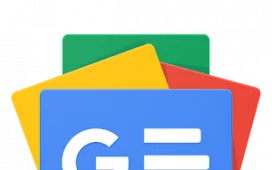A custom background makes the incoming calls from your special contacts instantly recognizable.
Samsung’s One UI offers a ton of customization options that let you tailor your experience on Galaxy phones. Being able to set a custom call background for your contacts is one such option, allowing you to make your phone feel truly unique. By default, Samsung phones show you a video of gradient colors on the incoming call screen. But you can easily customize the call background to show any photo or video from your gallery. You can set a custom call background for all contacts or choose different images for each contact to make their incoming calls instantly recognizable. Best of all, it’s a fairly easy process that only takes a couple of minutes.
We used a Samsung Galaxy S23 to showcase the steps and capture screenshots for this tutorial, but you can replicate these steps on almost all Samsung devices running One UI. Also, your Samsung phone needs to be on One UI 5 or above to select different images for each contact.
- Open the Phone app, tap the three-dots icon, and select Settings.
- Select Call background > Background. You’ll now see some preset options or the previously used media here.
- Tap the + icon in the top right corner to select a new one from the gallery or create one using AR emoji.
- Tap Set as call background to finish.


You can pick between an image or a video, but note that the videos can only be 15 seconds long. You’ll have to trim it down in case it’s longer, so keep that in mind. You can also use the video sound as a ringtone if you want.
The image or video you select using the steps given above will be applied to all contacts. If you want to set custom backgrounds for each contact, make sure your Samsung device is running One UI 5 or above.
- Open the Contacts app and select the contact your want to set a custom image for.
- Tap Edit > View more > Call background > Background.
- Now, select a preset or one of the previously selected options, or tap + to select your desired photo or video from the gallery.
- Tap Set as call background to finish.


And that’s how easy it is to select custom backgrounds for contacts on a Samsung phone. We recommend using a high-resolution image for call backgrounds as they tend to take up the entire screen when you get an incoming call. It’s also best if you pick an image with a portrait orientation for the best results. Changing the call backgrounds for contacts on your phone is a simple and effective way to make your phone feel more personal. Customizing the call background — just like customizing your home screen — makes it look different from others, so do give it a try.