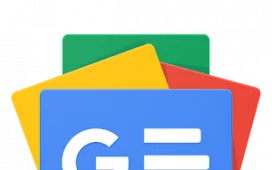You can send messages via SMS or through WhatsApp or other messaging apps on your Galaxy Watch. Here’s how to do it.
Smartwatches are convenient for tracking your notifications, especially in scenarios where you can’t reach your phone. Besides simply checking them, you can also respond to messages directly from your smartwatch.
Let’s take a look at how to reply to the message notifications you receive on your Samsung Galaxy Watch without having to pull out or unlock your paired phone. We’ll be using a Samsung Galaxy Watch running Wear OS for demonstration.
How to Reply Using the Inbuilt Galaxy Watch Keyboard
The Galaxy Watch’s keyboard has three different typing modes: voice typing, scribbling, and the T9 keyboard similar to that found on feature phones. Whether you receive an SMS, WhatsApp, Telegram, email, or any other message notification, you’ll follow the same steps when you’re responding to them on your watch:
- Tap the received message notification from your favorite messenger app on your watch.
- Tap the Message field below the received message. A T9 keyboard will pop up.
- Type your response and tap the Send icon to send your message.
- Alternatively, if you’re giving a generic response like responding to a greeting, go back to the message and scroll down to select a suggested quick response, and hit the Send icon.
If you prefer sending voice messages or scribbling, you can switch from the default T9 keyboard layout by following these steps:
- Follow steps 1 and 2 from above and swipe up when the keyboard shows up.
- Tap the Microphone icon if you want to use voice typing, and follow the given instructions to give the keyboard permission to access your microphone.
- Record your message and hit the Send icon.
- If you want to scribble, select the Hand icon next to the Microphone icon and start drawing the letters you want to use. Tap the Send icon to respond to your message.
You’ll notice that the watch version of the Samsung Keyboard doesn’t have a QWERTY typing option. You can install an alternative Wear OS keyboard like Gboard if you’d rather type this way.
Chat Using Your Samsung Galaxy Watch
Your smartwatch should enhance how you interact with your phone and communicate. The ability to type quick message responses on your Galaxy Watch does exactly that.
Don’t keep your loved one waiting or delay an important message, choose your preferred keyboard mode and type away. Remember, these steps aren’t limited to messages only, you can respond to your emails using the same instructions.