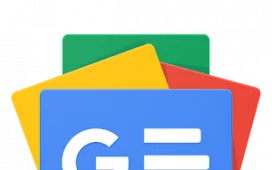How often have you been stuck in a group chat that you’d like to exit gracefully? Maybe the chat doesn’t interest you any longer. Perhaps the topic of conversation is rubbing you the wrong way. Whatever the reason, there are ways to bow out of the chat so you no longer have to participate. Here’s how to do it on an iPhone and an Android device.
Also: The best Android phones you can buy: Expert tested
How to leave a group chat on your iPhone
You can exit a group conversation on an iPhone as long as three or more other people are on the thread and all of them are using an Apple device–iPhone, iPad, Apple Watch, or Mac. Also, everyone in the chat must be using the iMessage format, which means this won’t work if someone is joining via an Android device. If you can’t leave the chat for any reason, muting its notifications is always another option.
Often the most annoying part of a group chat isn’t the actual participation but the notifications that pop up anytime someone posts a message. If you can’t or don’t want to permanently quit the chat, you may want to simply quash the notifications. This option even works if one or more of the participants is using an Android device.
To try this, open the group conversation and tap the name of the group or the number of people at the top of the screen. At the next screen, turn on the switch for “Hide Alerts.” Now you’ll no longer have to see or hear a notification when someone adds a new text.
If you really do want to exit the group chat, once again open the conversation and tap the name of the group or the number of people at the top of the screen. At the next screen, tap the option for “Leave this Conversation.” Confirm your action by selecting the popup notice for “Leave this Conversation.” You’ll still be able to view the existing conversation up to that point but you’ll no longer see any future texts or be able to contribute to the chat.
Also: My 5 simple tweaks will turn your MacOS Finder into a way better file manager
Through you can’t leave a group chat that has one or more Android users, you can hide or block the conversation. To do this, open the conversation thread and tap the name or number at the top. At the next screen, select the option for “Delete and Block this Conversation.” Confirm your action by tapping “Delete and Block Conversation.” Any new messages sent to this group chat will automatically be deleted on your phone. If no new messages are sent within a certain period of time, then the conversation is permanently deleted on your end.
How to leave a group chat on your Android device
Using the Google Messages app on your Android device, you can mute notifications or leave a group chat entirely. To leave the chat, all the participants must be using Android devices.
1. Mute notifications
To mute a notification for a specific group chat, open the message thread and tap the names of the people at the top. Select Notifications and then turn off the switch for “Show notifications.”
Also: 5 things Android needs to fix to become a worthier iOS rival in 2024
2. Leave the conversation
To leave the chat entirely, again tap the names of the people at the top of the conversation. Select “Leave Group.” Tap OK when asked if you want to permanently leave the group. You won’t see any new messages posted to the group or be able to contribute to it any further.