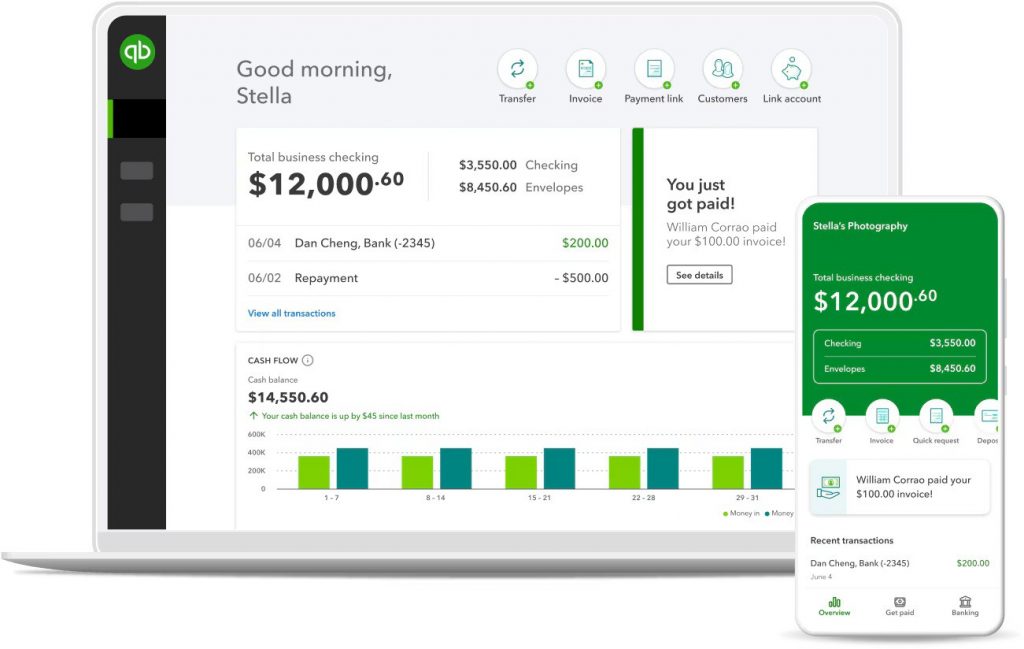
The error code C=47 in QuickBooks usually occurs when trying to modify the transactions within a report. The error code appears with a message similar to the given below:
An error has occurred in QuickBooks.
Please restart QuickBooks and try again. If you continue to experience this error, please note the C=value and contact technical support.
C=47
This error may occur while posting and printing transactions or sending emails of receipts, invoices, and estimates in QuickBooks payroll point of sale. This may prevent you from printing invoices, reports, checks, paychecks, and other documents from QuickBooks, which can delay your financial operations.
There are certain factors that can lead to such type of error, such as incorrect Internet Explorer Settings, outdated QuickBooks version, corrupted QuickBooks company file, etc. Whatever be the reason, let’s see how to effectively fix this C series error in QuickBooks.
Methods to Fix QuickBooks Error Code C=47
As suggested in the error message, first try restarting your QuickBooks application and see if resolves the error. If the problem isn’t resolved, you can follow the below troubleshooting methods to eliminate this error.
Method 1: Resort the Lists in QuickBooks
The QB error C-47 may occur due to inconsistencies in QuickBooks’ various lists, such as Item list, Vendor list, Customer list, etc. In such a case, you can resort the lists in QuickBooks to troubleshoot this error. Resorting reorganizes and rebuilds all the lists. Here are the steps to resort the lists in QuickBooks:
- Open your QuickBooks application.
- Click on the Lists option and select the list you need to resort.
- Next, click on the checkbox labeled Include Inactive.
- Click the View option and then select Re-sort Lists.
- Select OK.
Follow the same steps to resort other lists. Then, close the application and restart your system. Open the QuickBooks application and check if the issue is resolved.
Method 2: Reconfigure your Internet Explorer Settings
Sometimes, you can get the QuickBooks error code C=47 while sending the forms and reports via email. It usually occurs if the QuickBooks fail to read the desired documents due to network failure. You can check and reconfigure the Internet Browser settings. Make sure the Internet settings are set for Intuit sites in Settings. To do so, follow the below steps:
- In your QuickBooks, click the Help option and then select Internet Connection Setup.
- Select the option labeled – “Use my computer’s internet connection settings” and then select the Next option.
- Click the Advanced Connection Settings option.
- The Internet Options dialog box opens up. Click on the Security tab.
- Select the Trusted Sites zone and then select the Sites button.
- In the Add this website on the zone field, type https://.intuit.com and then click Add.
- Now repeat the above steps to add https://.intuit.net and https://.quickbooks.com.
- Next, select Close.
- Choose the option Custom Level.
- Next, click on the miscellaneous category.
- Under Access data sources across domains, click Enable, and then click OK.
- Click Apply and then click OK.
Method 3: Check and Reset Printer Settings
As reported on different forums, many users are able to fix the QuickBooks error C=47 by resetting the Printer Settings on their Windows system. This would work if this error occurs while printing the transaction or invoice in QuickBooks. Make sure you have selected the correct printer in QuickBooks. Then, follow the below steps to check and reset the Printer Settings:
- First, close your QuickBooks application.
- Go to the Windows Start option.
- Click Settings and then click Printers and Faxes.
- In the Printers and Faxes dialog box, right-click on the desired printer and then click Set as Default Printer.
- Close the window.
- Now, reopen the QuickBooks to check the applied changes.
Method 4: Check and Update the QuickBooks Application
Many errors in QuickBooks can occur due to the outdated version of QuickBooks. The C=47 error message can also appear if your QuickBooks application is not up-to-date. So, make sure your QuickBooks application is updated to the latest version.
Method 5: Repair Your QBW File
All the data in QuickBooks is stored in QuickBooks company file (OBW). It’s possible that data corruption in the company file may have led to the C-47 error. If this is the case, then you can use the Verify and Rebuild utility – a built-in utility in QuickBooks that can help you rebuild the company file. If this utility fails to fix the issue, you can run the QuickBooks File Doctor Tool. Here are the steps to use the QuickBooks File Doctor Tool:
- Download the latest version of QuickBooks Tool Hub and launch it.
- In Tool Hub, click on the option named “Company File Issues”. Click on the Run QuickBooks File Doctor tool option.
- In the QuickBooks File Doctor dialog box, click on the company file (in which you are getting this error).
- You will see a prompt asking you to enter the QuickBooks® Admin credentials. Type the correct credentials and then select the Next button.
- Wait till the repair process is complete.
If the repair tools mentioned above fail to repair the corrupted QuickBooks company file, then you can take the help of a professional third-party QuickBooks repair tool. Stellar Repair for QuickBooks is one such reputed tool, recommended by the experts, to repair corrupt QBW files. The tool can quickly repair corrupted company files and restore all the data with 100% integrity. The tool can repair the company files of all versions of QuickBooks.
Closure
The QuickBooks error code C=47 occurs while accessing the payroll data (transactions, lists, reports, checks, forms, invoices) in QuickBooks. You can try the methods discussed above to get rid of this error. If you suspect the error has occurred due to damaged or corrupted QuickBooks company file, then you can use Stellar Repair for QuickBooks. The tool efficiently repairs the QBW file and provides a preview of all the recoverable data before saving it. You can download the free edition of the tool to check its functionality.









