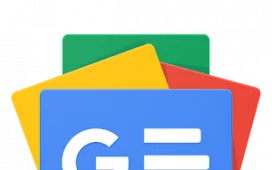Now that Apple has unleashed widgets, iPhones have never been more customizable. Still, they can be a little daunting if you aren’t familiar with the latest feature. Thankfully, adding widgets to your home screen isn’t too difficult.
Follow these steps to add widgets to your home screen:
- Unlock your iPhone and swipe to the Home Screen page where you want to add a widget.
- Touch and hold anywhere on the Home Screen background until the apps jiggle. The easiest place to do this is at the bottom of the screen, just above the dock (the four apps at the very bottom).
- Tap the + button in the top left corner. This will open the widget gallery.
- Scroll or search until you find the widget you want, tap it, and swipe through the size options. Each size displays different information.
- Tap Add Widget once you’ve chosen a size.
- While the apps are still jiggling, press and hold the widget to pick it up and move it wherever you’d like, then tap Done in the upper right corner.
You can tap on the widget on your screen to interact with the app. You can also edit it by pressing and holding the widget until a menu opens beneath it and selecting Edit Widget. This menu also lets you remove it if you prefer a widget-less home screen.