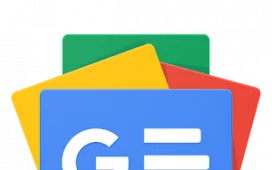Apple Watch is even better with friends, and you can add others who own one to your list to share activity, stats, and more.
Having an Apple Watch, one of the best smartwatches, is a great way to focus on your health and fitness and keep on top of notifications like calls, messages, and other apps. But you’ll find the Watch most motivating when you can share your activity with friends to see how you stack up against each other.
You can see how many points they’ve earned each day, what workouts or activities they are doing, how many calories they have burned, exercise and stand minutes they earned, steps, distance, and more. It’s really easy to add friends and share your activity (and see theirs) using the Apple Fitness app or even directly from the Watch.
How to add a friend from the iPhone
- Open the Apple Fitness app on your iPhone (or download it from the App Store if you don’t already have it).
- Select the Sharing tab on the bottom right.
- Tap the “+” icon at the top right of the screen.
- Tap the “+” icon again.
- You’ll see a list of suggested contacts of people who own an iPhone and are in your Contacts list. Select a name from this list or type a contact’s name or phone number into the To: bar to call them up.
- If you manually enter a Contact’s name or number (the person has to be in your Contacts), select it when it pops up, and it will turn green.
- Tap Send at the top right.
- You’ll now see their name at the bottom of the list under Invited.
- Once they accept the invitation, they will appear under Sharing With.
- Once the person is added to your Sharing list, you can tap on any name to view their activity.
- You can also hide your activity from a contact by selecting Hide My Activity and Remove a Friend at any time. You can also set up Competitions with them.
How to add a friend from the Apple Watch
- Press the Digital Crown and select the Activity menu.
- There, you’ll see details on any currently running competitions and existing contacts if you have any.
- If you are starting new, you won’t see anything there yet. Scroll down.
- Select Invite a Friend.
- Run through your Contact list and tap on the person you want to invite.
- As in the app, the person’s name will appear under Invited until they accept and add you.
While Apple Fitness+ no longer requires an Apple Watch, sharing activities with others through the Watch, whether via Apple Fitness+ or elsewhere, can be a great motivator. Seeing how you compare to your friends, especially those who are your workout partners and can encourage you to work harder to keep up, or even surpass them.
For those who have invested in the Apple Watch Ultra and are really serious about their fitness, perhaps even partaking in adventurous activities like mountain climbing, decathlons, and more, the sharing feature can be especially fun and useful.
Note that Activity Sharing in Apple Watch adheres to privacy requirements, so the information is shared with Apple, which then shares it with your friends. But is only retained for a short period of time. And Apple confirms that it will only use this data for the purposes of the sharing feature.