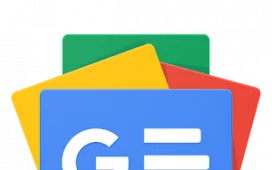Maybe you’ve got yourself some Apple hardware, but you prefer Google’s apps and services, or maybe you just find Google a less scary Big Brother in your iPhone than Apple (though both companies should inspire concerns about privacy). To what extent can you live the Google life on your iPhone with Google apps?
We’ll talk you through the steps you need to take here because there’s more to it than just installing the Gmail app and signing in with your Google credentials. But once you’re done Apple will have a little less info about your day to day life while Google might have quite a bit more.
How to go Google on an iPhone
So to kick things off, let’s just talk about proprietary software. Apple, by all means, often doesn’t want you to use technology out of its own ecosystem. It’s the reason why Apple products and software tend to work best when paired with other Apple products and software: as Steve Jobs would say, “end-to-end Apple”.
When you introduce Google products and apps, however, things can fall apart, and a less consistent phone experience can be provided than if you were to simply subscribe to Apple’s walled garden philosophy, paired by fewer features and less integration.
This, however, doesn’t need to spoil your experience if you like iPhone hardware but dislike iPhone apps. Here’s what you need to do.
Create a Google account
If you ask me, one of the things that makes Google’s slew of apps so appealing is its account integration. For many of the apps that we’ll mention later on, you’ll need account integration to get the best experience. Simply Google “Create Google account” and follow the steps.
Pick out your apps
Start by picking the Google apps that you’ll be using on your iPhone. We recommend these essentials to begin with: Google Maps, YouTube and Chrome. While Google Maps and Chrome offer an arguably better experience than their Apple counterparts (Apple Maps and Safari) we think they’re worth trying out simply for the sake of trying out an alternative.
YouTube, however, has no alternative, being a video-based social media platform. You’ll want to install that.
Default apps
If you prefer Google’s apps to Apple’s proprietary apps, then you may as well set them as the default apps on your iPhone. All you’ll need to do is go to your iPhone settings and then scroll to the app that you want to set as a default app. Under Gmail (in the settings app) for example, you’ll be given the option to set it to your default mail app. You’ll also get this option with Google Chrome.
Moreover, you’ll also want to install Gboard, the Google Keyboard. Once you do this, navigate to your Settings > General > Keyboard > Keyboards > Add new keyboard > Gboard. With this done, you can now use the globe button in the bottom left to switch to the Gboard.
You won’t, however, get this option with Google Maps. At the time of writing, you can’t set Google Maps as your default Maps app on your iPhone.
Before you ask, no, you can’t swap Siri with Google Assistant (although you can install Google Assistant and use the “Hey Google” assistant while the app is open). If you really wanted to, though, you could use Siri Shortcuts to open the Google Assistant app with a trigger word.
Additional apps
Surprising nobody, the apps that we’ve just mentioned aren’t where it ends to Google-fy your iPhone. After the apps we’ve already mentioned, you’ll want to install Google Calendar (for calendar stuff), Google Drive (for cloud storage), Google Docs (for document editing) and Google Home (if you have a Google-supported smart home and don’t like HomeKit). Additionally, install Google News if you’re sick of Apple News, and if you want to specifically backup your iPhone photos, install Google Photos (this links to your Google Drive storage).
You’ll also want to install YouTube Music if you don’t care for Spotify or Apple Music, however keep in mind that Spotify integrates fairly well with the Google ecosystem. For example, you can ask the Google Assistant to play a song on Spotify and it will do so accordingly.
Handy extra apps
If you’re interested in having the full Google suite, including additional apps that you’d use for very specific things, consider the apps below.
- Google Keep is a nice note-keeping app and is a worthwhile alternative to the Notes app built into iPhones.
- Install Google Translate if you’re after a quick language translation, though be aware that it isn’t perfect.
- Install Google Duo if you’re after a FaceTime alternative, though be aware it lacks Apple’s cute Memoji integration.
Widgets
Last on our list to talk about, many Google apps on iPhone offer widgets that can be placed around your home screen. Just hold your finger down on the screen and tap the + in the top left corner.
YouTube Music, Google Maps, Google Chrome, Google Calendar, Gmail and Google Photos all have widgets that you can place on your home screen.
That’s about it, really
Congratulations, dear reader, you’ve successfully Google-fied your iPhone as much as it will allow.
You might be wondering: why don’t I just get an Android phone? Well, I invite you to browse for an alternative to an iPhone. Google also has an IO event coming up, where it will likely reveal a slew of new Android features.
This article has been updated since it was first published.