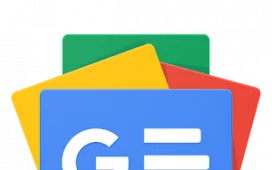October might only be reaching its halfway mark, but it’s already been a banner month for smartphones. Not only did the Pixel 8 and Pixel 8 Pro arrive this week — to critical acclaim, no less — but Android 14 finally made its stable debut across all supported Google devices. I’m a fan of the company’s new lock screen customizer for Pixel, but I’d be lying if there wasn’t one feature on iOS that had me begging Google to copy it for a Feature Drop. And no, it’s not lock screen widgets — it’s something much more useful, and certainly up Google’s wheelhouse.
Anyone who has used a Pixel running Android 14 has no doubt played around with the new lock screen tools — they’re one of the most prominent visual tweaks in this year’s upgrade. In fact, I’d go one step farther and declare it the first Android 14 setting you should change once you’ve installed the OS upgrade, in order to make your smartphone feel a little more customized. With Android 14, you can change your clock design and size, all while syncing with Material You for a color-coded experience — a huge step ahead from the basic look seen in Android 13 and earlier.
It feels like a reaction to the lock screen customization Apple introduced with iOS 16 back in 2022, though I’d say it falls short in some crucial ways. Yes, I could complain about the lack of widget support — although Google technically beat Apple to this race by years, it dumped the feature long ago — or wish for the iPhone’s (very cool) ability to place certain elements of a photo wallpaper in front of the clock to deliver a depth effect. But frankly, I’m actually looking for something much simpler, not to mention much more obvious.
Earlier this week, while trying to set my Pixel 8 Pro’s lock screen to a photo of both of my cats lounging on a couch together, I was once again met with a sense of frustration familiar to anyone with multiple pets or kids: sometimes, the photo just won’t fit on your phone. Sure, I could conjure a collage up in Photoshop, but it was late in the evening and I was getting ready to head for bed. Mobile photo editing tools are, in my eyes, pretty annoying to try and use — and, in fact, often don’t actually achieve what I’m looking for. So, I called it quits, put my phone on my nightstand, and fell asleep.

Yesterday, however, I got a package in the mail: the iPhone 15 Pro Max I’d ordered for comparisons and other content here at Android Police. After transferring my data from my older iPhone, I decided to swap my iOS lock screen wallpaper for the first time in months, only to discover a new feature added just last month that I knew nothing about. Using that same photo that had left me frustrated on my Pixel 8 Pro just a couple of nights prior, I was able to properly scale the image into the perfect spot, with a blurred extension of the photo filling in the space along the display’s top.

Now, granted, this isn’t perfect. I know what my living room wall looks like, and unsurprisingly, it’s not a perfect match. The blur’s gradient begins a little too early for my liking, too — the ears of my cat Linus are faded and fuzzy, despite appearing in the middle of the shot. The lower placement of iOS’s notifications also tends to cover up my other cat, Murphy, though covering the image would be a problem regardless of platform. After all, lock screens exist, in part, to give you a rundown of your missed notifications.
But compared to Google’s strategy of, well, nothing, this is so much better than I’d anticipated. The image is practically unusable on a Pixel without me bringing it into external editing software, mobile or otherwise. Apple’s lock screen is intelligent enough to anticipate that I may want to use shots improperly framed for how tall modern smartphone displays are, and automatically adds a blur as I crop the shot.
Magic Editor is effectively a portable version of Photoshop built right into Google Photos and accessible from the Edit tab found on any image. It’s obviously not as powerful as Adobe’s legacy PC app, but if you’re looking to move, erase, or tune subjects, it’s a pretty killer app at first glance.
Thoughts on Magic Editor from my Pixel 8 Pro review
What I find so surprising about this, though, is that this sort of feature feels right up Google’s alley. Looking at the camera-focused software I just reviewed on the Pixel 8 Pro — Best Take, Magic Editor, and the forthcoming Zoom Enhance — it feels like the company’s entire strategy is using software parlor tricks to effectively improve your photos after they’re shot. Features like Best Take (or last year’s Photo Unblur) looks to save shots you’d otherwise find useless, while Magic Editor enhances, optimizes, and corrects images after the fact. Is that not what’s happening on the iPhone’s lock screen when I crop out of an image?
Apple and Google take from each other’s ideas all the time — Android 14’s lock screens are proof enough of that — and I’m not the type of Android user that finds that frustrating. Rather, I hope the team at Google sees what Apple shipped in iOS 17 last month and thinks about how they could incorporate this concept into future OS upgrades. There was something truly magical about pinching the lock screen image out on iOS and watching the rest of the display intelligently fill in the missing space. I only hope my Pixel 8 Pro can do the same someday soon.
-
Google Pixel 8
The Google Pixel 8 is Google’s best phone yet, and it’s the most distinct regular model when compared to the Pro version. It comes with a wonderful form factor that fits well in the hands and has the usual software prowess that you expect from a Pixel.
-
Source: Google
Google Pixel 8 Pro
The Google Pixel 8 Pro is the company’s latest flagship, boasting a new Tensor G3 chip, a brigher screen, and a new camera array capable of capturing even more light. As usual, the real power lies in Google’s Tensor chip, which offers even more photo enhancement and image editing features, including an Audio Magic Eraser and a Best Take tool to blend multiple group shots into the perfect image.