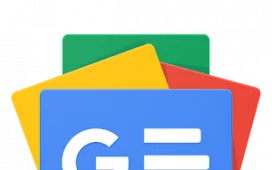Jason R. Rich
For an Apple user, choosing the perfect tablet is simply a matter of picking an Apple iPad. But for Windows and Android smartphone the options are much less straightforward.
They don’t have to be. I spent weeks with the Google Pixel Tablet, and I discovered that the Google Pixel Tablet is an affordable, versatile and powerful model that takes maximum advantage of the Android operating system.
The Google Pixel Tablet is available in two storage configurations — 128GB or 256GB — and in a three colors (hazel, rose or porcelain). This makes buying easy. Read on to get the full scoop on my thoughts, including the types of users who can best use this tablet, and what I like the most about it.
Google Pixel Tablet: At a glance
Amazon
Display Size: 10.95-inch touchscreen | Display Resolution: 2,560 x 1,600 pixels | Display Type: LCD | Display Brightness: 500 nits | Display Aspect Ratio: 16:10 | Processor: Google Tensor G2 with Titan M2 security coprocessor | RAM: 8GB | Storage: 128GB or 256GB | Average Battery Life: Up to 12 hours | Operating System: Android 14 (or later) | Dimensions: 10.2 x 6.7 x 0.3 inches | Weight: 17.39 ounces | Port: USB Type-C | Stylus Included: No, but works with any USI 2.0 compatible stylus (optional) | Case/Cover Included: Optional | Special Feature(s): Includes charging speaker dock
For the average user, a tablet is often just an entertainment device. The Google Pixel Tablet handles these tasks remarkably well. This includes streaming TV shows, movies and YouTube videos; streaming music, audiobooks and podcasts; reading e-books and playing games.
One of the great things about the Pixel Tablet is its simple design. The front consists of the vibrant 10.95-inch touchscreen display and front-facing camera. On the bottom is a single USB Type-C port and two speakers.
Jason R. Rich
On one side is the power button (which doubles as a fingerprint sensor to unlock the tablet) and the volume button. The top of the tablet has two additional speakers. On the back, you’ll find a single, rear-facing camera (with no flash). There are also magnets to attach the Pixel Tablet to the included charging speaker dock (but more on that later).
Jason R. Rich
The official Pixel Tablet case is sold separately and offers an added layer of protection for the tablet, as well as a kickstand that lets you adjust the viewing angle.
It’s this tablet’s simple design that makes it appeal to a wide range of users, including people who have never used a tablet before, or folks who don’t already have an Android phone.
Initial setup is easy, especially if you already have a free Google account. In addition to Android 14, a nice collection of apps come preinstalled. In addition to all of Google’s own apps (like Chrome, Gmail, Photos, Drive, Maps, Meet, Google TV and about 30 others), you get access to all of Google’s online services. And of course, through the Google Play Store, you can find more than 3.7 million apps.
If you use tablets for productivity, there’s more good news. This model comes with all of the Google Workplace apps (Docs, Sheets, Slides, Meet, Calendar, Contact and more) and works seamlessly with a Microsoft 365 subscription (and apps for Word, Excel, PowerPoint and more).
Jason R. Rich
What I loved more about the Pixel Tablet is the seemingly endless ways to personalize it — from the overall color scheme on the home screen and with many of the apps, to the ability to add customized widgets onto the Home screen, making all my most the information easy to find. Even better, all of these personalization options are easy to implement.
Unless you absolutely need a high-end tablet, like the Samsung Galaxy Tab S9 Ultra, the features and functions of the Google Pixel Tablet are more than adequate for the average user. Plus, this tablet’s price is very attractive, especially when you consider it comes with the charging speaker dock.
The speaker dock transforms the Pixel Tablet into a home hub
Right now, the Google Pixel Tablet is the only tablet on the market that comes with a charging speaker dock. The device can be kept on any flat surface, as long as its within five feet from an AC power outlet, which is the length of the included power cord and adapter.
Jason R. Rich
Sure, you can plug in an optional USB Type-C charging cable for recharging, but there are serious benefits to the charging speaker dock. As you probably can guess, this dock includes a powerful built-in speaker, featuring a 43.5mm full-range driver. It can fill an average-size room with robust audio when the tablet is connected.
But the true power of the the charging speaker dock is that it transforms the tablet into an internet-connected home hub with voice access to Google Assistant. You get the same functionality offered by the Google Nest Hub (2nd Gen). Use the tablet/dock combo to stream videos, serve as a digital picture frame to showcase your favorite images, control smart gear in your home, and easily stream music, podcasts or audiobooks.
Jason R. Rich
When the tablet is serving as a home hub, you can access functions through the touchscreen or rely on voice commands. If you want to see the weather forecast, monitor your investment portfolio, access your family calendar, view the feed from a video doorbell, or order a pizza, it’s easy. So are video calls, especially ones I made using the free Google Meet service.
Of course the battery is getting a recharge too. What’s particularly nice about the dock is its compact size. It measures 6.6 x 3.7 x 2.7 inches and relies on magnets to hold the tablet in place and at an ideal viewing position.
The integrated speaker is surprisingly robust-sounding, considering its size. Another feature I found useful is that the charging dock (and the tablet itself) support Chromecast, so if you have a compatible smart TV, any content on the tablet’s screen can be mirrored on a TV.
You can’t buy the Google Pixel Tablet without the charging speaker dock, but you can purchase additional docks ($111 on Amazon), so you can have one in your living room, one in your bedroom and one at your desk at work. At any time, you can to set up multiple user accounts on the tablet, so each person can keep data separate.
Google Pixel Tablet: Getting started
As the developer of Android and the designer of the Pixel Tablet, Google has done a remarkable job funneling all of Android’s most useful features through an interface that’s both intuitive and visually appealing. This unique interface is also embedded with Google Pixel smartphones and latest Google Pixel Watch models, so all three of these devices can work seamlessly when they’re connected to the same Google account.
Initial setup took just minutes. The tablet walks you through connecting to Wi-Fi and signing into your Google account. (If you don’t have an account, you’re able to quickly create one). However, if you have an established account that you already use with Gmail, Chrome or any other Google service, all of your data, documents, files, photos and content automatically sync with the tablet.
After that I spent an additional 30 minutes going through the customizable options to personalize my lock and home screen wallpaper, customizing widgets, choosing my favorite color scheme, and installing my favorite optional apps. These apps all came from the Google Play Store and took under one minute each to locate and install.
The Pixel Tablet relies heavily on Google and Google Assistant. Integrated into the home screen is a Google search field with the ability to access Google Assistant or take advantage of Google Lens with a single tap. Because customizing the home screen is so straightforward, everything you need to use the tablet as a communications, productivity and entertainment device is literally at your fingertips in minutes. It’s easy to switch from reading an e-book to streaming a TV show, to surfing the web, to managing email. Anyone who’s already familiar with the AndroidOS will have no trouble adapting to using the Pixel Tablet.
Is the Google Pixel Pro worth it?
The most appealing thing about the Google Pixel Tablet is its savvy integration with the Google and Android ecosystems. It takes full advantage of the operating system, while offering speed, performance and security that other tablets in the sub-$1,000 price range don’t offer. There’s a lot to like about this tablet. Here are some of my favorite and least favorite things about it.
Top 12 things I love most about the Google Pixel Tablet
- With a starting price of just $499, this tablet is priced significantly lower than competing Android tablets.
- The tablet runs the latest version of Android and uses features unique to Google Pixel devices.
- The tablet’s lock screen and home screen (including its layout) can be fully personalized.
- Battery life is up to 12 hours per charge.
- Four speakers and two microphones are built in.
- The included charging speaker dock can serve as a home hub with Google Assistant access whenever the tablet is connected. The docks’ speaker system can generate robust, room-filling sound.
- Google plans to support the tablet with a minimum of five year’s worth of security updates.
- The front-facing camera is used for video calling or participating in virtual meetings. Both the front and rear cameras can be used to take still images or shoot 1080p resolution (30fps) video, plus take advantage of Google’s Magic Eraser, Photo Unblur and more than a dozen other unique editing and enhancement features.
- All Google apps and services work with the tablet. It comes preinstalled with more than 30 apps, including Gmail, Google Contacts, Google Calendar, Google Chrome, Google Maps, Keep Notes, Google Photos, Google News, Messages and Google Translate. The Google Play Store also offers access to more than 3.7 million more apps.
- For entertainment, the tablet comes preinstalled with GoogleTV, YouTube, Google Podcasts, Google Play Books and Google Kids Space. Apps for any streaming service, such as Netflix, Paramount+, Spotify, Audible, or whatever services you subscribe to can be installed via the Google Play Store.
- The tablet fully integrates with Google Drive for backing up content in the cloud and syncing data with other computers and mobile devices. This is also true for photos and videos stored stored using Google Photos.
- With full Google Home support, the Pixel Tablet (with or without the speaker hub) can control compatible equipment, even via voice commands issued to Google Assistant.
Six things I don’t like about the Google Pixel Pro
- The tablet does not come with a stylus, but is compatible with any USI 2.0 compatible stylus (sold separately).
- The Pixel Tablet case is sold separately ($79). In addition to protecting tablet during transport, the case has a metal ring on the back can be used as an adjustable tabletop stand.
- There are no memory card slots, a feature that many other Android tablets (including the Samsung Galaxy Tab S9 tablets) offer.
- This tablet is not waterproof or even water resistant.
- Cellular internet connectivity is not offered.
- If you like to recharge the tablet using a USB power cable and adapter, Google sells a 30W USB-C Charger for $25 and USB Type-C to USB Type-C cable for $20, but you’re free to use a compatible adapter from a third party.
Recommended Google Pixel Tablet accessories
Any of these will expand the capabilities of the table. Here are my top tablet accessory recommendations:
- The Google Pixel case ($79): Available in your choice of colors (porcelain, hazel or rose), this silicone-based case offers an added level of protection to the tablet. It works in conjunction with the dock, so there’s no need to remove the case.
- Extra charging speaker dock ($116): Having one or more extra docks allows you to keep your tablet charged and gives you access to home hub capabilities in more than one room or area of your home or office. You might want to keep one in the living room and one on your nightstand, or have one at home and one on your desk at the office.
- Wireless noise cancelling headphones or earbuds: While the Google Pixel Buds Pro or Pixel Buds A-Series Bluetooth earbuds work perfectly with the Pixel Tablet, you can use any Bluetooth headphones or earbuds.
- Stylus: The Pixel Tablet does not come with a pen-shaped stylus and Google does not offer one. But any USI 2.0-compatible stylus will work with this tablet, allowing you to handwrite, draw or annotate files directly on the screen.
- Bluetooth keyboard – Google does not currently offer a wireless keyboard designed specifically for the Pixel Tablet, but you can pair any portable or full-size Bluetooth keyboard, which will make touch typing faster and more accurate, especially with a word processor app, like Google Docs or Microsoft Word.
- USB charging cable and adapter – Google offers its own USB charging cable and power adapter that can be used instead of the charging speaker dock. This accessory is particularly handy if you need to recharge the tablet while you’re out and about. Google’s own adapter and USB cable are sold separately and will set you back $45 for the combo. However, you can use any compatible, third-party 30W USB-Type C charger and USB Type-C cable to recharge the tablet and there are less expensive options available.
- Google Preferred Care – At the time of purchase, for an extra $5 per month (for up to 60 months) or $99 for two years, you can sign up for Google’s Preferred Care program. For a covered repair, a $49 service fee per incident will apply.
Google Pixel Tablet: Final thoughts…
Out of all the Android tablets I’ve tested, my top pick for the average user is the Google Pixel Tablet. It offers the power, features and functionality that give it highly customizable capabilities. It’s also easy to set up and use. I also like the Pixel Tablet because it’s affordable (compared to tablets with a similar hardware configuration). Plus, no other tablet comes with a charging speaker dock.
I recommend investing in the version with 256GB of internal storage, since the tablet does not have a built in microSD card slot, so upgrading the internal storage capacity after purchase is not possible. Plus, while I would have liked to see Google include a free stylus and offer an optional Bluetooth keyboard designed specifically for it, these are accessories that can be purchased from third parties.
Overall, the Google Tensor G2 processor with Titan M2 security coprocessor supply the computing power you need to handle everyday tasks, while Google’s promise to continue supporting the tablet for at least five years with security updates is definitely a plus.
The 8MP resolution of the cameras that are built into the Pixel Tablet are adequate for video calling, but they don’t come close to the resolution of the cameras built into the Google Pixel 8 Pro smartphone. That said, you do get the advanced photo editing features integrated into Google Photos. So you can take photos or shoot video using your Android smartphone and have that content automatically sync with your tablet.
Since the tablet relies heavily on wireless connectivity, its support for Wi-Fi 6 and Bluetooth 5.2, as well as Chromecast, allow for speedy connections. And while I was very pleased with the apps that come preinstalled, it was the vast collection of optional apps available from the Google Play Store that really let me customize my machine.
Unless you’re a power user, the Google Pixel Tablet is a well-rounded device that offers a really good value for the money. Thanks to its integrated parental controls, it’s also a suitable tablet for kids.
For even more advice on choosing the best tablet, Android-based tablet, Apple iPad, tablet for kids, desktop computer, wireless headphones or earbuds, laptop computer, budget-friendly laptop computer, Chromebook, Android smartphone or cell phone, be sure to check out our extensive and continuously updated tech coverage.