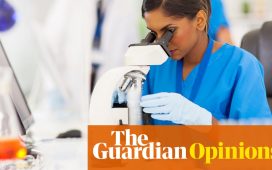Smartphones have evolved a huge amount since Steve Jobs first introduced the iPhone in 2007 – but the battery life still remains a weak point almost two decades later.
So how can you squeeze more battery life out of an iPhone handset in 2024, and ensure your phone lasts all day, every day?
Thankfully, Apple itself has two top tips for boosting the battery life of iOS devices (regardless of which model you use) – and the tips don’t revolve around using battery saver mode, which disables many of the functions users love most.

There are two simple ways to boost your iPhone’s battery life (Shutterstock)
Apple says that in order to get the most out of your device, users should adjust their screen brightness and use Wi-Fi instead of the phone network wherever possible.
Apple says: ‘There are two simple ways you can preserve battery life — no matter how you use your device: adjust your screen brightness and use Wi‑Fi.’
Dimming the screen
Dimming your screen even slightly will cut the amount of electricity it uses, as keeping the panel lit up is one of the biggest drains on your phone’s battery.
The reason that battery life on modern cellphones isn’t a huge amount better than it was 17 years ago is the huge, high-resolution screens we now use, which drain vast amounts of power.

These tips work regardless of which iPhone model you are using (Getty)
Apple says: ‘Dim the screen or turn on Auto-Brightness to extend battery life.
‘To dim, open Control Centre and drag the Brightness slider to the bottom.
Alternatively, auto brightness adjusts your screen lighting automatically, meaning that your screen is never ‘over-lit’ for the environment you are in.
Apple says, ‘Auto-Brightness adjusts your screen to lighting conditions automatically. To activate it, go to Settings > General > Accessibility > Display Accommodations and set Auto-Brightness to On.’
Tech experts say that reducing the brightness of the screen can have a large impact on battery life, potentially doubling the life of your device.
Use Wi-Fi instead of the cell network for data
It’s far less taxing for your phone to stay connected to a nearby, known Wi-Fi network than it is to hunt for the best nearby cell tower connection.
Apple advises that users should ensure their device is on a Wi-Fi network wherever possible to save battery when consuming data (with the happy side-effect of potentially cutting your cell phone bills).
Apple says, ‘When you use your device to access data, a Wi‑Fi connection uses less power than a mobile network — so keep Wi‑Fi on at all times.
‘To turn on Wi‑Fi, go to Settings > Wi‑Fi to access a Wi‑Fi network.’