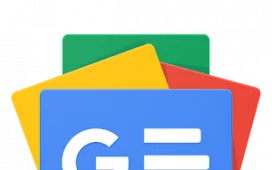Apple’s TV app for iPhone didn’t get any new features with the iOS 17.1 software update, but iOS 17.2 is a totally different story. There are big changes to playback controls, your channels, store content, and more.
Many of the new features and changes in the Apple TV app also appear on iPadOS 17.2 for iPad. Both iOS 17.2 and iPadOS 17.2 are in beta and won’t be available as stable releases until late November or maybe even December sometime. If you want to try these features out for yourself right now before everyone else, join the iOS 17.2 Beta or iPadOS 17.2 Beta.
1. New ‘Watch Now’ and ‘Library’ Buttons
A few bottom navigation buttons have a new look on iOS 17.2. The “Watch Now” tab has a TV icon instead of a triangle-shaped play icon in a circle, but that old play icon isn’t entirely gone since it’s slid its way over onto the “Library” tab’s stack icon.


2. New Icons for Your TV Channels
The “My Channels” section in the Watch Now tab is called “My TV” on iOS 17.2, and that’s not all that’s new about it. Right away, you’ll notice the circular icons with channel logos are no more, replaced by large rectangular cards with channel logos and cover art for highlighted TV shows.


3. Your TV Channels Show Non-Apple Subscriptions
The first part of the new My TV section shows your most-used Apple TV Channel subscriptions. But it doesn’t stop there. On iOS 17.2, it also includes other frequently used streaming video channels you subscribe to via the channel directly or a cable provider.
So if you subscribe to AMC+ and Paramount+ through Apple and Disney+, Max, and Hulu through those services directly or via a cable subscription, with their apps installed, you’ll see them together here.
As you scroll through the list, “More Channels to Try” is now just “More TV.” Your less-frequented Apple TV Channels and services you subscribe to directly or via a cable subscription will appear here first. Then, once you scroll past all those channels, the alphabetized list of channels you haven’t paid for will appear.


You can find a list of all your streaming channels by tapping on your profile picture and selecting “Connected Apps.” To remove one from the list in My TV or the first part of More TV, toggle the service off and choose an option to disconnect it with or without saving your play history.
4. Info + Up Next from Playback Controls
When playing a video, tap the screen to show the playback controls, and you’ll see new links below the timeline bar for “Info” and “Up Next.”
Info gives you the content’s description, genre, runtime, Rotten Tomatoes rating, parental guidelines rating, etc. It also has a “Details” button, which moves the video to Picture in Picture and opens the content’s page in the TV app, as well as a “Play From Beginning” button, which restarts the media.
Up Next shows a vertical list under the video of your saved queue. You can jump to a different video quickly from here. And you can tap a title’s ellipsis (•••) or long-press the title to see options to visit the show/movie page, share it, remove it from Up Next, and mark the movie or all episodes as watched.
5. More Playback Control Changes
Also in the playback controls, you’ll notice the AirPlay button now in the top left next to the Picture in Picture button instead of in the bottom right.
When in landscape orientation, the ellipsis (•••) button in the bottom right is no longer visible. In its place are icons for individual features supported by the current media, such as Playback Speed, Languages, and Subtitles. Not all icons will show if the options are not available.
This change also applies to the video player in Safari and third-party WebKit browsers.

6. Glyphs for Genres in Library
When you go to Library –> Genres on iOS 17.2, you’ll no longer see blue text for each genre. Instead, there are new blue symbols to the left of the now black or white (depending on Light/Dark mode) text for each genre. For example, Kids & Family has a balloons icon, Thriller has a shark, and Horror has a Jason-style hockey mask.


7. Merged Store Content
The “Store” section in the Apple TV app also sees a change on iOS 17.2. Instead of tabs at the top for Movies and TV Shows, which would help you narrow content by type, the tabs are gone, merged together. So movies and TV shows occupy the same now-expanded page slots and sections below.
In addition, when browsing through collections in the store, the back button will simply say “Store” instead of “Movies” or “TV Shows” now.


Keep Your Connection Secure Without a Monthly Bill. Get a lifetime subscription to VPN Unlimited for all your devices with a one-time purchase from the new Gadget Hacks Shop, and watch Hulu or Netflix without regional restrictions, increase security when browsing on public networks, and more.
Other worthwhile deals to check out: